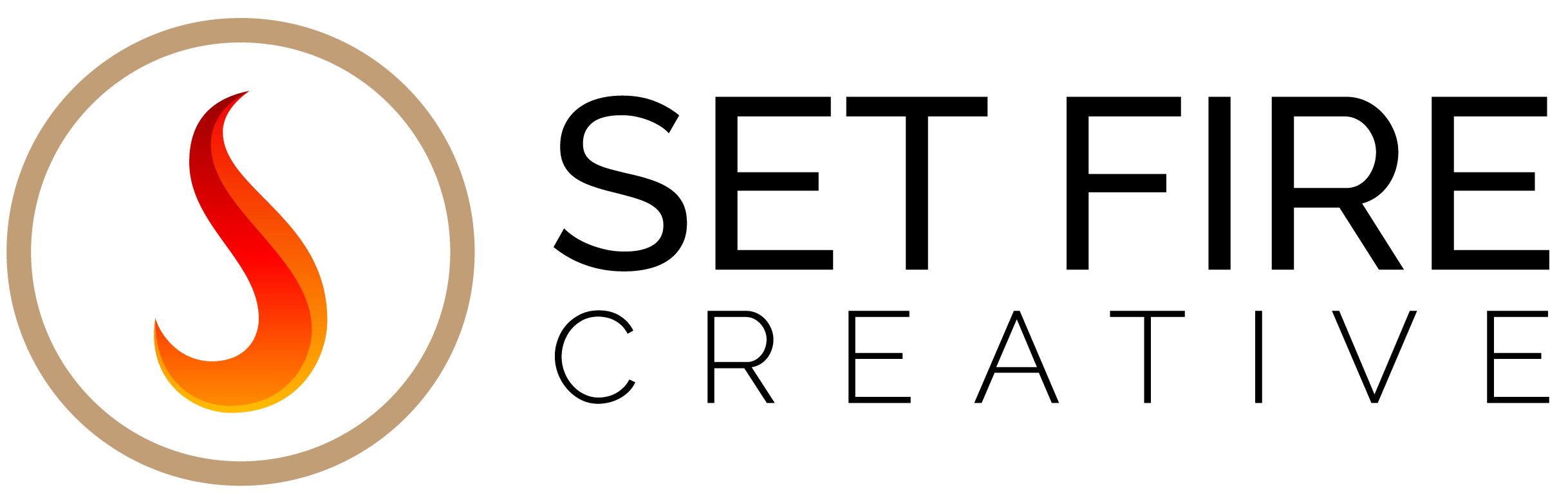Canva is a user-friendly tool you can use to make your graphic design dreams come to life. You can use Canva to make social media posts, Facebook ads, posters, invitations, and so much more. Don’t know where to start? We have your back! Our beginner’s guide to Canva can help you create a design from scratch, create backgrounds for your design, add text, images, or other visual elements, and even select the right dimensions for your project.
Step 1: Selecting the right dimensions for your design
The first step in Canva 101 is to select the appropriate dimensions for your design. On the homepage of Canva, you will be prompted to choose the project type from the Canva homepage. These options are set to the best dimensions for each graphic, like a social media post or flyer. However, you can use the custom dimension features by when you click on “custom size.”
Step 2: Choose your background
Once you have decided on the proper dimensions, you can begin creating. Our suggestion is to choose your background first. Canva gives you the capability to make the background of your design a solid color or an image.
Background colors
We recommend using colors that best represent your brand or emotions you would like to provoke in the viewer. As colors are highly emotionally charged, you may want to select your background color accordingly. For more information on color theory, check out this page.
Background image
If you would like the background of your project to be an image, you can do so by uploading the image to your project by selecting the file from your computer or simply by dragging the image onto your page. You can adjust the image by cropping it, changing the orientation, or resizing it. Canva also offers photo editing tools in which you can adjust the brightness, saturation, or clarity of the image.
We recommend using this color palette tool to find the best palette for your design.
Tip: The background of your design should support the message. If your background is too busy, it will distract from the other elements of your design.
Step 3: Add other elements.
Next on our beginner’s guide to Canva is to add any other visual elements to your design. This can be more text, icons, photos, or logos. You should ensure that it is easy to digest when adding these elements.
Our best tip here is balance. Asking yourself if those elements are balanced will help you ensure you have a visually appealing design. Are things centered? Is it cluttered? Are the various elements on the page spaced evenly among each other and the edges of the design?
If you are still unsure if your design looks balanced – keep it simple. Start with minimal elements and simple color schemes. This will help things look clean and keep your design easy on the eyes. Follow Canva’s visual hierarchy guide to better understand how to ensure your design elements flow properly.
Step 4: Choose the right fonts
Fonts make a huge difference in the appearance of your design. You should not only select fonts that work best with your message, but also ones that work well together. For example, imagine you are designing a social media post for your beauty brand, using elegant and feminine fonts might be your best bet. But maybe not the best combination for a doctor’s office flyer.
You might need to select more than one typeface. We suggest that you keep it simple when choosing fonts and only select two per design. More than two fonts might look chaotic, but you may need more than one. Selecting complementary fonts not only adds visual interest to your design, but it keeps it balanced. For example, using a cursive script next to a minimal font keeps things classy and interesting.
If you are still unsure where to start, Canva has tons of font combinations when you navigate to the Text tab on the left-hand panel.
Step 5: Use a template
If you are still unsure where to start, Canva has hundreds of templates to choose from for any design. You just simply need to change the text and add images of your own. This is a great starting point for getting your creative juices flowing or simply learning the platform better.
And there you have it – a guide to becoming a Canva pro! Before you know it, you will be able to navigate this platform like the back of your hand.

Raised in the suburbs of Los Angeles, California, Juliana left the golden state to attend Utah Valley University and completed a bachelor’s of science in psychology. After graduating, she began pursuing a career in digital marketing and client relations, which led her to Set Fire Creative. Juliana has a knack for all things creative, in and out of the office. In her free time, you can find her working out, traveling, studying interior design, or hosting dinner parties (of course, with charcuterie.)